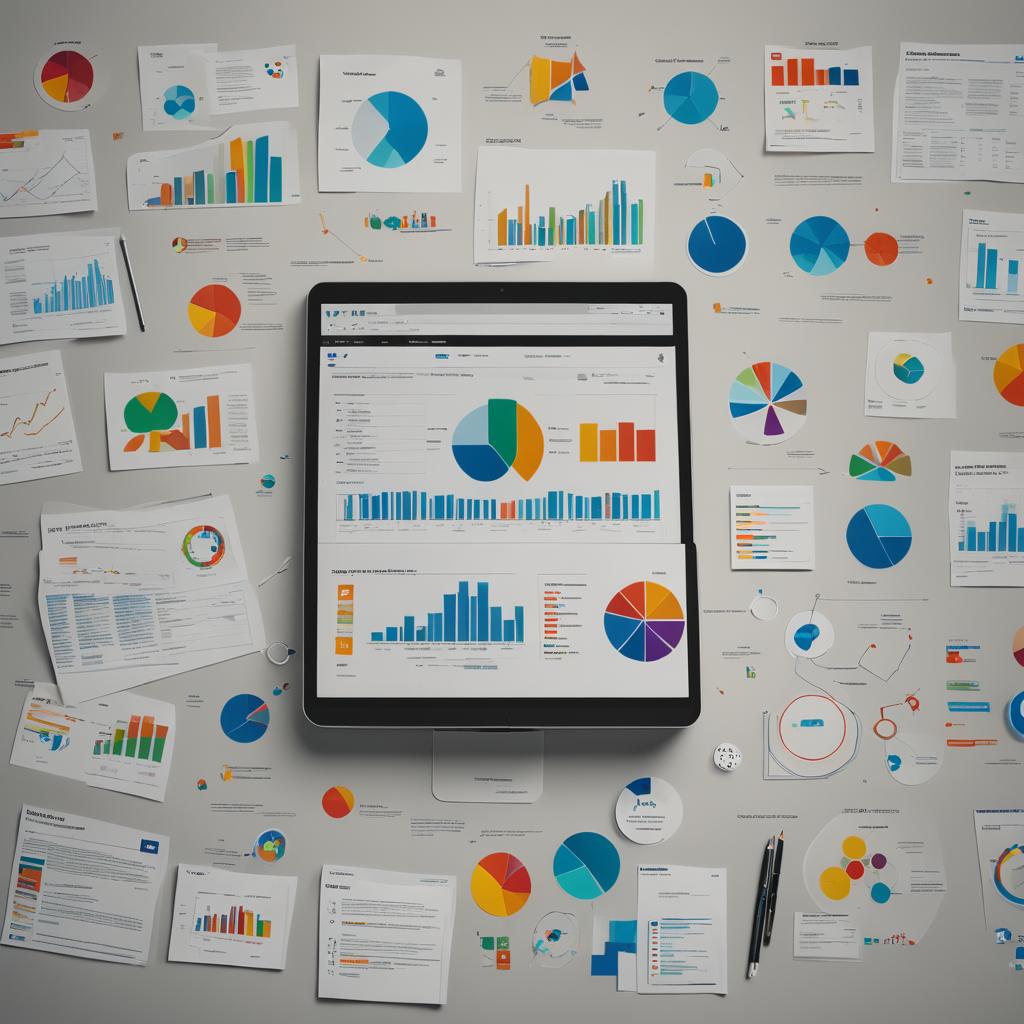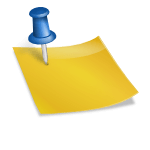Creating stunning illustrations requires the right tools, and vector graphic editors are essential for artists, designers, and hobbyists. These editors offer the flexibility to create scalable graphics without losing quality, making them perfect for everything from logos to detailed artwork. Here’s a detailed look at the top 10 vector graphic editors to elevate your illustration game!
1. Adobe Illustrator ⭐
Introduction: Adobe Illustrator is a powerhouse in the vector graphic design world. Known for its comprehensive toolset and industry-standard status, it’s a favorite among professional designers and illustrators. Whether you’re crafting intricate illustrations, logos, or icons, Illustrator offers precision and versatility.
Key Features:
- 🖌️ Advanced Vector Editing Tools: Provides a wide array of brushes, shapes, and paths.
- 🌐 Integration with Adobe Creative Cloud: Seamlessly integrates with other Adobe apps.
- 📏 Precision Tools: Includes grid, ruler, and guides for precise designs.
- 💻 Multi-Platform Support: Available on both Windows and macOS.
- 🤝 Collaborative Tools: Allows for real-time collaboration and sharing.
Pros and Cons:
| Pros | Cons |
|---|---|
| ✅ Industry standard with extensive features | ❌ High learning curve |
| ✅ Regular updates and community support | ❌ Expensive subscription model |
| ✅ Excellent integration with other Adobe apps | ❌ Requires significant system resources |
Intended Audience: Professional graphic designers, illustrators, and artists.
Pricing: Subscription-based.
Overall Value: Adobe Illustrator is the go-to tool for professionals seeking robust and precise vector graphic capabilities.
Rating: ★★★★★
2. CorelDRAW 🎨
Introduction: CorelDRAW has long been a staple in the graphic design industry, known for its user-friendly interface and powerful features. It’s ideal for creating everything from web graphics to complex illustrations.
Key Features:
- 🖍️ Vector Illustration Tools: Includes a vast array of drawing tools.
- 🔄 Non-Destructive Editing: Allows changes without altering the original image.
- 🌟 Advanced Color Management: Ensures consistent color output.
- 📏 Layout Tools: Provides grid, guidelines, and snapping for precise layouts.
- 🌍 Cross-Platform Compatibility: Available on both Windows and macOS.
Pros and Cons:
| Pros | Cons |
|---|---|
| ✅ User-friendly with a short learning curve | ❌ Can be pricey for small businesses |
| ✅ Extensive format compatibility | ❌ Lacks some advanced features found in Illustrator |
| ✅ Excellent support and tutorials | ❌ Occasional performance issues on complex projects |
Intended Audience: Graphic designers, marketing professionals, and small business owners.
Pricing: One-time purchase and subscription options available.
Overall Value: CorelDRAW offers a great balance of power and ease of use, making it a versatile choice for various design needs.
Rating: ★★★★☆
3. Inkscape 🌿
Introduction: Inkscape is a free and open-source vector graphic editor, beloved by hobbyists and professionals alike. It offers a robust set of features comparable to paid tools, making it an excellent choice for those on a budget.
Key Features:
- 🌈 Advanced Drawing Tools: Includes bezier and spiro curves.
- 🔄 Flexible Workflow: Supports various file formats including SVG, AI, EPS.
- 🧩 Extensions and Add-Ons: Highly customizable with plugins.
- 💡 User-Friendly Interface: Intuitive and easy to navigate.
- 🔄 Cross-Platform Compatibility: Works on Windows, macOS, and Linux.
Pros and Cons:
| Pros | Cons |
|---|---|
| ✅ Free and open-source | ❌ Interface can feel dated |
| ✅ Extensive feature set | ❌ Performance issues with large files |
| ✅ Active community support | ❌ Steeper learning curve for beginners |
Intended Audience: Hobbyists, students, and budget-conscious designers.
Pricing: Free and open-source.
Overall Value: Inkscape is an exceptional tool for those seeking powerful vector graphic capabilities without the cost.
Rating: ★★★★☆
4. Affinity Designer ✨
Introduction: Affinity Designer is a professional-grade vector graphic editor known for its speed and precision. It’s a favorite among creatives for its affordable pricing and high-quality toolset.
Key Features:
- 🌟 Precision Tools: Advanced snapping and alignment options.
- 🖍️ Versatile Artboards: Easily manage multiple projects.
- 🌐 Seamless Zoom: Zoom in up to 1,000,000% for intricate details.
- 🔄 Non-Destructive Operations: Allows editing without altering the original.
- 💻 Cross-Platform Support: Available on Windows, macOS, and iPad.
Pros and Cons:
| Pros | Cons |
|---|---|
| ✅ Affordable one-time purchase | ❌ Limited vector editing compared to Illustrator |
| ✅ Fast performance and responsive | ❌ Smaller community and fewer tutorials |
| ✅ Excellent customer support | ❌ Occasional bugs in new updates |
Intended Audience: Professional designers, illustrators, and hobbyists.
Pricing: One-time purchase.
Overall Value: Affinity Designer provides professional tools at an accessible price, making it ideal for both professionals and enthusiasts.
Rating: ★★★★★
5. Gravit Designer 🌐
Introduction: Gravit Designer is a versatile vector graphic editor that runs smoothly on any platform. It’s perfect for both beginners and professionals looking for a powerful, cloud-based tool.
Key Features:
- ☁️ Cloud Integration: Access your projects anywhere.
- 🖍️ Comprehensive Toolset: Includes all essential vector editing tools.
- 🌐 Cross-Platform Compatibility: Works on Windows, macOS, Linux, and browsers.
- 🎨 Advanced Styling Options: Extensive color and gradient tools.
- 🔄 Flexible Export Options: Supports various file formats including PDF, SVG.
Pros and Cons:
| Pros | Cons |
|---|---|
| ✅ Free version available | ❌ Limited offline functionality |
| ✅ Intuitive interface | ❌ Advanced features require a Pro subscription |
| ✅ Regular updates and improvements | ❌ Occasional performance lags |
Intended Audience: Beginners, students, and professionals seeking a cloud-based solution.
Pricing: Free version with premium features in Pro subscription.
Overall Value: Gravit Designer is a flexible and accessible tool, great for both new and experienced designers.
Rating: ★★★★☆
6. Vectr 🖋️
Introduction: Vectr is a free, user-friendly vector graphic editor that runs both online and offline. It’s designed for quick and simple vector graphics creation, making it ideal for beginners and casual users.
Key Features:
- ☁️ Cloud-Based: Save and sync your work online.
- 🖍️ Simple Interface: Easy to learn and use.
- 🎨 Essential Tools: Provides all basic vector editing tools.
- 🌐 Cross-Platform: Works on Windows, macOS, Linux, and browsers.
- 🔄 Real-Time Collaboration: Share and work on projects with others.
Pros and Cons:
| Pros | Cons |
|---|---|
| ✅ Completely free | ❌ Limited advanced features |
| ✅ Intuitive and beginner-friendly | ❌ Performance issues with complex designs |
| ✅ Cross-platform support | ❌ No offline desktop version |
Intended Audience: Beginners, students, and casual designers.
Pricing: Free.
Overall Value: Vectr is a fantastic free tool for those new to vector graphics or needing a simple, quick solution.
Rating: ★★★☆☆
7. Sketch ✏️
Introduction: Sketch is a leading vector graphic editor for macOS, widely used in UI/UX design. Its clean interface and powerful features make it a top choice for web and mobile app designers.
Key Features:
- 🖍️ Vector Editing: Advanced tools for creating detailed designs.
- 📐 Responsive Design Features: Create designs for multiple devices.
- 🔄 Symbols and Styles: Reusable components for consistent design.
- 💻 Collaborative Tools: Work with teams and share feedback.
- 🌐 Extensive Plugin Support: Enhance functionality with numerous plugins.
Pros and Cons:
| Pros | Cons |
|---|---|
| ✅ Optimized for UI/UX design | ❌ macOS only |
| ✅ Extensive plugin ecosystem | ❌ Subscription model can be expensive |
| ✅ Intuitive and modern interface | ❌ Limited vector editing compared to some tools |
Intended Audience: UI/UX designers, web designers, and app developers.
Pricing: Subscription-based.
Overall Value: Sketch is an essential tool for UI/UX designers, offering powerful features and a streamlined workflow.
Rating: ★★★★★
8. Boxy SVG 📦
Introduction: Boxy SVG is a lightweight, web-based vector graphic editor that provides a robust set of tools for creating and editing SVG files. It’s perfect for designers who need a quick and efficient tool for vector graphics.
Key Features:
- ☁️ Web-Based: No installation required, works directly in browsers.
- 🖍️ Intuitive Tools: Simple and user-friendly interface.
- 🌐 SVG Editing: Focused on creating and editing SVG files.
- 💻 Cross-Platform Compatibility: Works on all major browsers and platforms.
- 🔄 Export Options: Supports various file formats including PNG and JPEG.
Pros and Cons:
| Pros | Cons |
|---|---|
| ✅ Lightweight and fast | ❌ Limited advanced features |
| ✅ Easy to use | ❌ Performance depends on browser |
| ✅ Affordable pricing | ❌ No offline desktop version |
Intended Audience: Web designers, developers, and hobbyists.
Pricing: Free version with additional features in Pro subscription.
Overall Value: Boxy SVG is a great lightweight option for quick SVG editing and creation, especially for web designers.
Rating: ★★★★☆
9. Figma 📐
Introduction: Figma is a cloud-based design tool perfect for collaborative projects. It’s widely used for UI/UX design due to its real-time collaboration capabilities and powerful design tools.
Key Features:
- ☁️ Cloud-Based Collaboration: Work with teams in real-time.
- 🖍️ Vector Network: Innovative vector editing tools.
- 📐 Responsive Design: Create designs that adapt to different screen sizes.
- 🌐 Cross-Platform: Available on Windows, macOS, and browsers.
- 🔄 Prototyping Tools: Create interactive prototypes.
Pros and Cons:
| Pros | Cons |
|---|---|
| ✅ Real-time collaboration | ❌ Requires internet connection |
| ✅ Powerful UI/UX tools | ❌ Subscription model can be costly |
| ✅ Cross-platform support | ❌ Can be overwhelming for beginners |
Intended Audience: UI/UX designers, web designers, and product designers.
Pricing: Free version with premium features in subscription plans.
Overall Value: Figma is an unparalleled tool for collaborative design projects, especially in the UI/UX field.
Rating: ★★★★★
10. SVG-Edit 🖌️
Introduction: SVG-Edit is a free, web-based SVG editor with a simple and straightforward interface. It’s an open-source tool that allows quick and easy editing of SVG files directly in the browser.
Key Features:
- ☁️ Web-Based: No installation required.
- 🖍️ Basic Vector Tools: Provides essential vector editing capabilities.
- 🌐 Open-Source: Free and community-supported.
- 🔄 Cross-Platform Compatibility: Works on all major browsers.
- 💡 Simple Interface: Easy to use and navigate.
Pros and Cons:
| Pros | Cons |
|---|---|
| ✅ Completely free and open-source | ❌ Limited advanced features |
| ✅ Easy to use | ❌ Interface can feel outdated |
| ✅ Cross-platform support | ❌ Performance depends on browser |
Intended Audience: Hobbyists, students, and designers needing a quick SVG solution.
Pricing: Free and open-source.
Overall Value: SVG-Edit is perfect for quick and simple SVG edits, providing essential tools without any cost.
Rating: ★★★☆☆